 |
| Can't See the Forest for the Slope |
For our final lab in the GIS Programming course, we worked with rasters. For me personally rasters have always made a little more sense in GIS and coding, and bringing them together built very solidly on the skills and methods we're already learned in other modules.
Rasters can be referenced and worked with through the arcpy.sa module, and the functions available include everything from describing to reclassifying data. This makes a fair bit of sense and seems expected after using other arcpy methods through the semester. Even if I hadn't read the textbook or lecture, I would skill have expected there to be tools that would allow me to list, name, and modify rasters as part of Python code. An unexpected callback was having to checkout the Spatial Analyst extension from the UWF ArcPro license during the standalone code. I was very grateful we had touched on that process briefly in the first module, otherwise I may have felt lost, or at least unsure why it was necessary.
I work with rasters often by adding sidescan and sonar imagery to ArcPro maps, I am curious to see if some of the more basic changes I usually need to do during our data analysis could be accomplished through python spatial analysis tools. Particularly the step we routinely have to take to isolate just certain frequency ranges as "noise" and remove them from the displayed image.
 |
| This week's flowchart is a little more conceptual, but it was helpful in noting out the path of the code before breaking it down into individual steps. |
- You have to put a raster in a geodatabase, or name it with a file extension
- Keep track of your variables during calculations, it really does help to do the calculation to an intermediate "placeholder" variable
- It is easiest to reclassify information within an existing raster to manipulate it
- Sprinkle print statements through to track progress
- Always doublecheck the filepath
- Check your Spatial Analyst license
- Rasters need to be used with a planar method
- Raster bands and information can be called up through the arcpy.sa module
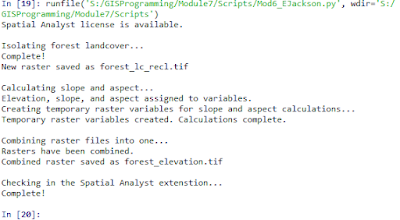


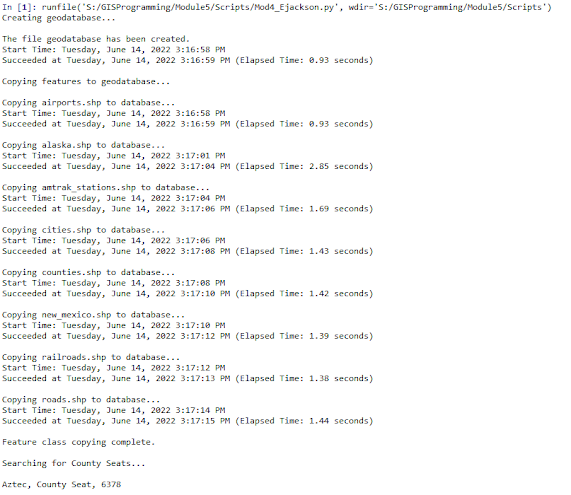

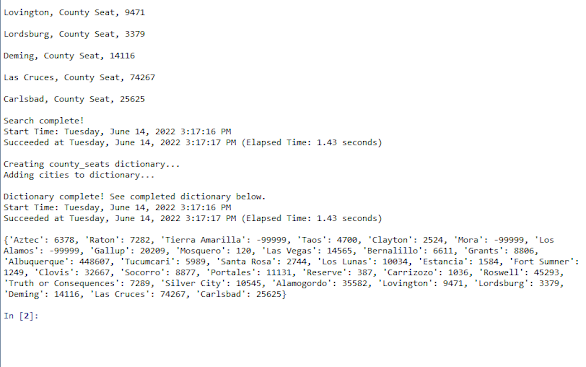








.jpg)
.jpg)

